TIM Anomaly Detection Detect Tool
TIM Anomaly Detection - Detect tool is an implementation of the TIM Anomaly Detection for out of sample detections. Follow this manual to download it and install in the Alteryx Designer platform.
After installation, the tool is available in the Predictive category of the tool palette. You can drag & drop the tool into your workspace. The image below shows appearance of the tool icon in a workspace The tool has two inputs and two outputs. By clicking on it, a configuration pane appears. We take a closer look on it in the subsections below.
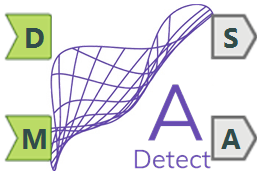
Configuration pane
By clicking on the tool a configuration pane appears. First you have to authenticate in order to be able to use the tool.
Then you can proceed to data configuration part of the pane, see image below. Here the user can choose between detecting on all samples or detecting on specified number of samples until the last target sample.
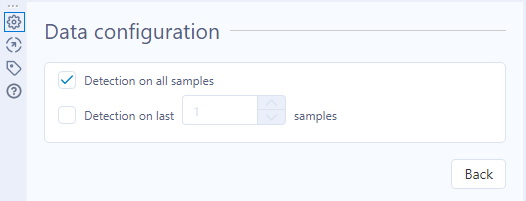
Inputs
D - Dataset
Input dataset used for the out of sample detection task. The dataset should satisfy the dataset properties required by TIM. One additional requirement is that the timestamp has to be in the first column of the dataset
Example:
M - Model
Model for making the detection. It can be obtained from the Anomaly Detection - Build model tool.
Example:
Outputs
S - Status of the anomaly detection task
Status of the detection request sent to TIM API.
Example:
A - Anomaly indicator
Timestamps with corresponding anomaly indicator values, anomaly flag and normal behavior values.
Example: